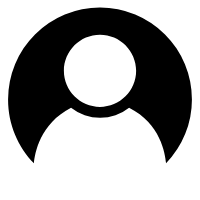Git 根据目录设置多个账号的方法
工具 刘宇帅 1年前 阅读量: 2462
在 Git 中根据目录设置多个账号的方法
在开发过程中,您可能需要在不同的项目中使用不同的 Git 账号,例如个人账号和工作账号。为了实现这一目标,您可以根据项目目录配置不同的 Git 账号。以下是几种常见的方法,帮助您在 Git 中根据目录设置多个账号。
方法一:使用多个 SSH 密钥和 SSH 配置
这是最常用的方法,适用于使用 SSH 进行 Git 操作(如 GitHub、GitLab 等)。通过为每个账号生成不同的 SSH 密钥,并在 SSH 配置文件中进行相应配置,您可以轻松地在不同项目中使用不同的 Git 账号。
步骤 1:生成多个 SSH 密钥
首先,为每个 Git 账号生成一个独立的 SSH 密钥对。
# 为个人账号生成密钥
ssh-keygen -t rsa -b 4096 -C "your_personal_email@example.com" -f ~/.ssh/id_rsa_personal
# 为工作账号生成密钥
ssh-keygen -t rsa -b 4096 -C "your_work_email@company.com" -f ~/.ssh/id_rsa_work注意:当系统提示覆盖文件时,请选择不同的文件名(如
id_rsa_personal和id_rsa_work),以避免覆盖现有的密钥。
步骤 2:将公钥添加到各自的 Git 服务
将生成的公钥(例如 ~/.ssh/id_rsa_personal.pub 和 ~/.ssh/id_rsa_work.pub)添加到对应的 Git 服务账号中:
- GitHub:Adding a new SSH key to your GitHub account
- GitLab:Adding an SSH key to your GitLab account
- Bitbucket:Set up SSH for Git, Mercurial and more
步骤 3:配置 SSH 配置文件
编辑 ~/.ssh/config 文件,添加以下内容:
# Personal GitHub account
Host github-personal
HostName github.com
User git
IdentityFile ~/.ssh/id_rsa_personal
# Work GitHub account
Host github-work
HostName github.com
User git
IdentityFile ~/.ssh/id_rsa_work
# Similarly for GitLab
Host gitlab-personal
HostName gitlab.com
User git
IdentityFile ~/.ssh/id_rsa_personal
Host gitlab-work
HostName gitlab.com
User git
IdentityFile ~/.ssh/id_rsa_work步骤 4:在 Git 仓库中配置远程 URL
在每个项目的 Git 仓库中,将远程仓库的 URL 设置为对应的 Host Alias。
# 进入项目目录
cd /path/to/your/project
# 查看当前远程 URL
git remote -v
# 设置远程 URL 使用对应的 Host Alias
git remote set-url origin git@github-personal:username/repo.git
# 或者对于工作账号
git remote set-url origin git@github-work:username/repo.git示例:
- 个人项目的远程 URL 可能类似于
git@github-personal:yourusername/yourrepo.git- 工作项目的远程 URL 可能类似于
git@github-work:yourworkusername/yourworkrepo.git
步骤 5:为每个仓库配置 user.name 和 user.email
确保每个仓库使用正确的 Git 账号信息。
# 进入项目目录
cd /path/to/your/project
# 设置全局 Git 账号(如果尚未设置)
git config --global user.name "Your Name"
git config --global user.email "your_personal_email@example.com"
# 为当前仓库覆盖全局配置
git config user.name "Your Work Name"
git config user.email "your_work_email@company.com"提示:您可以在每个项目中分别配置
user.name和user.email,以确保提交信息使用正确的身份。
方法二:使用 Git 的条件包含配置(Conditional Includes)
Git 2.13 及以上版本支持条件包含配置,可以根据仓库路径或其他条件加载不同的配置文件。这种方法适用于更复杂的场景。
步骤 1:创建多个 Git 配置文件
创建两个独立的 Git 配置文件,例如 ~/.gitconfig_personal 和 ~/.gitconfig_work。
~/.gitconfig_personal
[user]
name = Your Personal Name
email = your_personal_email@example.com~/.gitconfig_work
[user]
name = Your Work Name
email = your_work_email@company.com步骤 2:编辑主 Git 配置文件
在主 Git 配置文件 ~/.gitconfig 中添加条件包含指令,根据仓库路径加载不同的配置文件。
# ~/.gitconfig
[includeIf "gitdir:/path/to/personal/projects/"]
path = ~/.gitconfig_personal
[includeIf "gitdir:/path/to/work/projects/"]
path = ~/.gitconfig_work注意:
gitdir可以使用绝对路径,也可以使用通配符。例如,gitdir:~/work/*/表示所有位于~/work/下的仓库。- 确保路径以斜杠
/结尾,以匹配目录。
示例
假设您的个人项目位于 ~/projects/personal/,工作项目位于 ~/projects/work/。
# ~/.gitconfig
[includeIf "gitdir:~/projects/personal/**"]
path = ~/.gitconfig_personal
[includeIf "gitdir:~/projects/work/**"]
path = ~/.gitconfig_work步骤 3:验证配置
进入不同的仓库,检查 git config user.name 和 git config user.email 是否正确。
# 个人项目
cd ~/projects/personal/my-personal-repo
git config user.name # 应显示 "Your Personal Name"
git config user.email # 应显示 "your_personal_email@example.com"
# 工作项目
cd ~/projects/work/my-work-repo
git config user.name # 应显示 "Your Work Name"
git config user.email # 应显示 "your_work_email@company.com"方法三:使用 Git Credential Manager 和 HTTPS 认证
如果您使用 HTTPS 进行 Git 操作,可以通过 Git Credential Manager 为不同的远程仓库配置不同的凭据。
步骤 1:安装 Git Credential Manager
确保您已安装最新版本的 Git Credential Manager。大多数现代 Git 客户端(如 Git for Windows)默认包含它。
步骤 2:配置远程仓库使用不同的用户名
为不同的账号配置不同的远程 URL,包含不同的用户名。
# 个人项目
git remote set-url origin https://personal_username@github.com/personal_username/personal_repo.git
# 工作项目
git remote set-url origin https://work_username@github.com/work_username/work_repo.git步骤 3:首次推送时输入密码
当您第一次推送到远程仓库时,Git Credential Manager 会提示您输入密码(或 PAT - Personal Access Token)。输入正确的凭据后,Git Credential Manager 会为每个 URL 保存相应的凭据。
步骤 4:管理凭据
您可以通过操作系统的凭据管理器(如 Windows Credential Manager、macOS Keychain)查看和管理保存的凭据。
注意:这种方法依赖于 Git Credential Manager 管理凭据,因此在不同操作系统上的配置可能略有不同。
方法四:使用环境变量和脚本
对于更高级的需求,您可以使用环境变量和脚本来动态配置 Git 账号。这种方法通常需要编写自定义脚本,并在每次进入项目目录时运行它。
步骤 1:创建脚本
创建一个脚本(例如 git-setup.sh),根据当前目录设置 Git 配置。
#!/bin/bash
# 获取当前项目路径
current_dir=$(pwd)
# 定义工作目录的路径模式
personal_dir_pattern="$HOME/projects/personal/"
work_dir_pattern="$HOME/projects/work/"
if [[ $current_dir == $personal_dir_pattern* ]]; then
git config user.name "Your Personal Name"
git config user.email "your_personal_email@example.com"
echo "Configured Git for Personal Account."
elif [[ $current_dir == $work_dir_pattern* ]]; then
git config user.name "Your Work Name"
git config user.email "your_work_email@company.com"
echo "Configured Git for Work Account."
else
echo "No specific Git configuration applied."
fi步骤 2:配置自动运行脚本
您可以在终端中使用 cd 时自动运行脚本。例如,在 Bash 中,可以通过修改 cd 命令实现。
编辑 ~/.bashrc 或 ~/.bash_profile:
# ~/.bashrc
function cd() {
builtin cd "$@" && ~/path/to/git-setup.sh
}注意:
- 将
~/path/to/git-setup.sh替换为实际脚本的路径。- 重启终端或运行
source ~/.bashrc以使更改生效。
步骤 3:验证配置
每次切换到项目目录时,脚本将自动运行,并根据路径设置相应的 Git 账号配置。
方法五:使用 Git 的多配置(Multiple Configurations)
Git 允许您为不同的远程仓库配置不同的用户信息。这种方法适用于同一台机器上处理多个账号,但不基于目录。
步骤 1:配置全局 Git 账号
首先,设置一个全局的 Git 账号作为默认值。
git config --global user.name "Your Personal Name"
git config --global user.email "your_personal_email@example.com"步骤 2:为特定的仓库覆盖配置
在需要使用不同账号的仓库中,设置仓库级别的 Git 账号。
cd /path/to/your/work-repo
git config user.name "Your Work Name"
git config user.email "your_work_email@company.com"步骤 3:验证配置
在不同的仓库中检查 Git 配置是否正确。
# 个人仓库
cd ~/projects/personal/my-personal-repo
git config user.name # 应显示 "Your Personal Name"
git config user.email # 应显示 "your_personal_email@example.com"
# 工作仓库
cd ~/projects/work/my-work-repo
git config user.name # 应显示 "Your Work Name"
git config user.email # 应显示 "your_work_email@company.com"提示:这种方法简单直观,但需要手动为每个仓库配置账号信息。对于大型项目或频繁切换账号的场景,建议使用方法一或方法二。