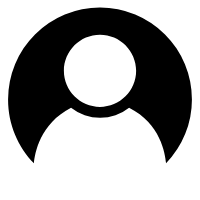Flutter桌面开发之菜单
Flutter 刘宇帅 3年前 阅读量: 3127
项目初始化
首先使用 flutter 初始化一个项目
> flutter create yueditor添加依赖
在 pubspec.yaml 的 dependencies 下添加如下依赖
menubar:
git:
url: https://github.com/google/flutter-desktop-embedding.git
path: plugins/menubar添加菜单
修改 main.dart 文件引入依赖
import 'package:menubar/menubar.dart';修改 main.dart 添加菜单栏定义
void updateMenubar() {
setApplicationMenu([
Submenu(label: "update", children: [
MenuItem(label: "increment", onClicked: _incrementCounter),
MenuItem(label: "decrement", onClicked: _decrementCounter),
]),
]);
}在 main.dart 文件中的 _MyHomePageState 类的 build 方法中调用菜单栏定义函数
@override
Widget build(BuildContext context) {
//调用菜单栏定义
updateMenubar();
......修改后 main.dart 文件如下
import 'package:flutter/material.dart';
import 'package:menubar/menubar.dart'; // 引入依赖
void main() {
runApp(const MyApp());
}
class MyApp extends StatelessWidget {
const MyApp({Key? key}) : super(key: key);
// This widget is the root of your application.
@override
Widget build(BuildContext context) {
return MaterialApp(
title: 'Flutter Demo',
theme: ThemeData(
// This is the theme of your application.
//
// Try running your application with "flutter run". You'll see the
// application has a blue toolbar. Then, without quitting the app, try
// changing the primarySwatch below to Colors.green and then invoke
// "hot reload" (press "r" in the console where you ran "flutter run",
// or simply save your changes to "hot reload" in a Flutter IDE).
// Notice that the counter didn't reset back to zero; the application
// is not restarted.
primarySwatch: Colors.blue,
),
home: const MyHomePage(title: 'Flutter Demo Home Page'),
);
}
}
class MyHomePage extends StatefulWidget {
const MyHomePage({Key? key, required this.title}) : super(key: key);
// This widget is the home page of your application. It is stateful, meaning
// that it has a State object (defined below) that contains fields that affect
// how it looks.
// This class is the configuration for the state. It holds the values (in this
// case the title) provided by the parent (in this case the App widget) and
// used by the build method of the State. Fields in a Widget subclass are
// always marked "final".
final String title;
@override
State<MyHomePage> createState() => _MyHomePageState();
}
class _MyHomePageState extends State<MyHomePage> {
int _counter = 0;
void _incrementCounter() {
setState(() {
// This call to setState tells the Flutter framework that something has
// changed in this State, which causes it to rerun the build method below
// so that the display can reflect the updated values. If we changed
// _counter without calling setState(), then the build method would not be
// called again, and so nothing would appear to happen.
_counter++;
});
}
void _decrementCounter() {
setState(() {
_counter--;
});
}
// 定义菜单栏
void updateMenubar() {
setApplicationMenu([
Submenu(label: "update", children: [
MenuItem(label: "increment", onClicked: _incrementCounter),
MenuItem(label: "decrement", onClicked: _decrementCounter),
]),
]);
}
@override
Widget build(BuildContext context) {
//调用菜单栏定义
updateMenubar();
// This method is rerun every time setState is called, for instance as done
// by the _incrementCounter method above.
//
// The Flutter framework has been optimized to make rerunning build methods
// fast, so that you can just rebuild anything that needs updating rather
// than having to individually change instances of widgets.
return Scaffold(
appBar: AppBar(
// Here we take the value from the MyHomePage object that was created by
// the App.build method, and use it to set our appbar title.
title: Text(widget.title),
),
body: Center(
// Center is a layout widget. It takes a single child and positions it
// in the middle of the parent.
child: Column(
// Column is also a layout widget. It takes a list of children and
// arranges them vertically. By default, it sizes itself to fit its
// children horizontally, and tries to be as tall as its parent.
//
// Invoke "debug painting" (press "p" in the console, choose the
// "Toggle Debug Paint" action from the Flutter Inspector in Android
// Studio, or the "Toggle Debug Paint" command in Visual Studio Code)
// to see the wireframe for each widget.
//
// Column has various properties to control how it sizes itself and
// how it positions its children. Here we use mainAxisAlignment to
// center the children vertically; the main axis here is the vertical
// axis because Columns are vertical (the cross axis would be
// horizontal).
mainAxisAlignment: MainAxisAlignment.center,
children: <Widget>[
const Text(
'You have pushed the button this many times:',
),
Text(
'$_counter',
style: Theme.of(context).textTheme.headline4,
),
],
),
),
floatingActionButton: FloatingActionButton(
onPressed: _incrementCounter,
tooltip: 'Increment',
child: const Icon(Icons.add),
), // This trailing comma makes auto-formatting nicer for build methods.
);
}
}运行